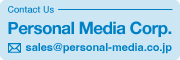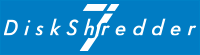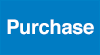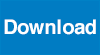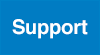FAQ for Users
Below is a collection of FAQs for Disk Shredder 7 users.
Trouble at Boot Time
- Q.101 Disk Shredder 7 does not run. Q.102 Disk Shredder 7 does not run in Windows. Q.103 Disk Shredder 7 does not run on Surface series. Q.104 Setup utility does not start. Q.105 I cannot use the mouse or keyboard with Disk Shredder 7. Q.106 My computer does not recognize the USB flash drive in Disk Shredder 7. Q.107 When I looked at Disk Shredder 7 USB flash drive in Windows, the contents were empty. Is this a malfunction?
Trouble after startup
- Q.201 Upon startup, the message “No disk found to erase.” is displayed. Q.202 The actual time of data-erasure exceeds the expected time of data-erasure before erasure. Q.203 On the screen after the erasure was completed, the message “An error has occurred. Q.204 After data erasure, power cannot be turned off. Q.205 In the erasure log function, the date and time in the erasure log differ from the actual date and time. Q.206 In the erasure operation log function, when erasure operation logs are saved multiple times on a USB flash drive, etc., are they overwritten by already saved erasure operation log files? Q.207 When using the erasure log function to save the erasure log to a USB flash drive, the message “The device to be used for saving the log cannot be found” or “The media to save the erasure log cannot be accessed. or “Unable to access the media to save the erasure log. is displayed and the erasure log file cannot be saved to USB flash drive. Q.208 My PC will not restart after recording an erased stamp. Q.209 When I start up a computer that has been erased, the message “Erased” appears. Q.210 Unable to cancel Secure Erase Inhibit.
Function Inquiry
- Q.301 Can I erase a hard drive that does not contain an OS? Q.302 Can I reuse erased disks? Q.303 Is it possible to save the erasure operation log to the USB flash drive on which Disk Shredder 7 is launched in the USB flash drive version? Q.304 Does SSD data erasure require Secure Erase followed by Overwrite Erase? Q.305 What happens if I stop the data erasure process in the middle? Q.306 Can I change the erasure method after data erasure has started? Q.307 I have encrypted files and folders on Windows for security purposes. Q.308 Can a Surface or tablet PC with only one USB port save data deletion records? Q.309 Can I erase the hard drives built into my server? Q.310 Can I erase a disk with ATA password lock? Q.311 What is the post-erasure verification for some erasure methods? Q.312 Do I need to secure/ sanitize erase HDDs? Q.313 Can I run only erased stamps? Q.314 UIs there a limit to the number of USB-connected disks that can be erased simultaneously? Q.315 Can I erase both HDD and SSD at the same time on a model with HDD and SSD? Q.316 Can I change the erase method between HDD and SSD models? Q.317 If an error occurs during the erasure process, is it recorded in the erasure operation log? Q.318 Can I erase a disk encrypted with BitLocker? Q.319 Is it safe to remove the media (USB flash drive or DVD) from Disk Shredder 7 during erasure?
Answer List
- Q.101 Disk Shredder 7 does not run.
- First, check to see if the model to be erased meets the “System requirements”. If it meets the conditions, check the following points.
- A mouse is not required to operate Disk Shredder 7, but on some computers, Disk Shredder may not operate properly without a mouse connected. Please start Disk Shredder after connecting a mouse to the computer.
- If you have a USB-connected DVD drive that is powered by USB bus power (i.e., the power is supplied from the computer through the USB cable), Disk Shredder may not start up properly. Try starting up Disk Shredder with the DVD drive's AC adapter connected to an outlet so that the power can be supplied from the AC adapter.
- Set Secure Boot to [Disabled] or [Off] or [Disabled] in the Setup Utility (UEFI Firmware).
- If another software, such as Windows, starts instead of Disk Shredder 7, set Disk Shredder 7 media to start first as the startup device in the Setup Utility.
Back to “Trouble at Boot Time" - Q.102 Disk Shredder 7 does not run in Windows.
- Disk Shredder 7 is not software that runs on Windows; no installation on Windows is required. Turn off the computer, load Disk Shredder 7 media, and then turn on the computer again to start Disk Shredder 7.
Back to “Trouble at Boot Time" - Q.103 Disk Shredder 7 does not run on Surface series.
- Before starting data erasure, set “Secure Boot” to “Disabled” and “Enable TPM” to “Disabled” in “Surface UEFI”.
Back to “Trouble at Boot Time" - Q.104 Setup utility does not start.
- In order to start Disk Shredder 7, it may be necessary to change settings in the Setup Utility, but this Setup Utility does not start on some models. Please check if the Setup Utility can be started on some models by unchecking the “Enable Fast Startup” checkbox in the Windows 10/11 settings.
Back to “Trouble at Boot Time" - Q.105 I cannot use the mouse or keyboard with Disk Shredder 7.
- On some models such as Surface Laptop and iMac, the mouse, keyboard, touchpad, and touch panel on the main unit cannot be operated by Disk Shredder 7.Please prepare a separate USB mouse or other device for operation.
Back to “Trouble at Boot Time" - Q.106 My computer does not recognize the USB flash drive in Disk Shredder 7.
- Try changing the USB port to which the USB memory device is connected or use a USB hub.
Back to “Trouble at Boot Time" - Q.107 When I looked at Disk Shredder 7 USB flash drive in Windows, the contents were empty. Is this a malfunction?
- This is a normal state: we have applied a process that makes the contents of Disk Shredder 7 USB flash drive invisible to Windows, and we also provide the USB flash drive in a write-protected state.
Back to “Trouble at Boot Time" - Q.201 Upon startup, the message “No disk found to erase.” is displayed.
- The message "Disk to be erased not found" appears because Disk Shredder 7 cannot recognize the supported target disk for erasure. First, please check if Erasable disk meets the requirements.
Another possible cause is a SCSI-type disk or a disk connected to a special board. If the disk is connected to a special board, it may be possible to erase it by reconnecting it to a standard connector on the motherboard (the largest board in the computer).
Back to “Trouble after startup" - Q.202 The actual time of data-erasure exceeds the expected time of data-erasure before erasure.
- Before Disk Shredder begins the actual erasure process, it reads and writes a portion of the disk and displays an estimate of the time it will take to erase the disk. In most cases, the erasure process will be completed within this estimated time.
However, if a write error occurs due to hardware defects (bad sectors, etc.) on the disk, the accuracy of the estimate may be reduced and the actual erasure time may be longer than the estimated time. We appreciate your understanding.
Back to “Trouble after startup" - Q.203 On the screen after the erasure was completed, the message “An error has occurred.
- If an error occurs during the erasure process, a report screen will appear. Disks that have errors are displayed as “★エラーあり”.
Errors in the overwrite erase method are when bad sectors (locations where errors occur during read/write) are found on the disk while performing data erasure, or when errors are found during erasure verification. Please note that the original data in the error-prone areas may not have been sufficiently erased. Please consider data erasure by methods other than software.
Errors in the secure erase method or sanitize erase method are when the command to perform secure erase or sanitize did not complete successfully, or when an error is found during the erase verification. Please click the “Restart” button (or press the [←] key) to return to the initial screen and perform the secure or sanitize erase again. It is also possible to erase using the overwrite erase method. Even in this case, the data will be completely erased within the range accessible by the software. If the secure erase or sanitize erase is not completed successfully and the overwrite erase method is insufficient to erase the data, please consider using a method other than software to erase the data.
Back to “Trouble after startup" - Q.204 After data erasure, power cannot be turned off.
- At the end of the work, simply pressing the power switch may enter a power-saving state and not turn off the power completely. Please press and hold the power button for about 10 seconds.
Back to “Trouble after startup" - Q.205 In the erasure log function, the date and time in the erasure log differ from the actual date and time.
- The date and time display may differ from the actual date and time due to the depletion of the built-in battery in the PC. The date and time discrepancy does not affect the erasure process itself, but the scheduled completion date and time displayed afterward and the date and time recorded in the erasure log will also remain different.
On Display of expected erasure time, click the [Correct Time] button (or press the [T] key) to display the date/time correction screen and correct the time to the correct current time.
Back to “Trouble after startup" - Q.206 In the erasure operation log function, when erasure operation logs are saved multiple times on a USB flash drive, etc., are they overwritten by already saved erasure operation log files?
- When the erasure log function saves multiple erasure logs to a USB flash drive, etc., they will not be overwritten by already saved erasure log files. The file is saved with a file name that is not duplicated. The name of the saved file is displayed on the screen when the “Save Data-erasure log” operation is performed.
Back to “Trouble after startup" - Q.207 When using the erasure log function to save the erasure log to a USB flash drive, the message “The device to be used for saving the log cannot be found” or “The media to save the erasure log cannot be accessed. or “Unable to access the media to save the erasure log. is displayed and the erasure log file cannot be saved to USB flash drive.
- When a USB flash drive or other storage media is not connected to the computer, or when a USB flash drive with a different format is connected to the computer, the message “The device used to save the log cannot be found” or “The media to save the erasure log cannot be accessed. or “Unable to access the media to save the erasure log. The message “The device to be used for saving the log cannot be found” or “The media to save the erasure log cannot be accessed.
Please use a media that has been formatted for recording and storage by Windows or other software. Also, be sure to perform “secure removal” when removing the media from Windows.
In many cases, USB flash drives with encryption functions are not able to save the erasure log. Please use a USB flash drive without encryption instead.
Please use USB flash drive, SD card, CF card, etc.
Back to “Trouble after startup" - Q.208 My PC will not restart after recording an erased stamp.
- For some computers that have recorded an erased stamp, it is necessary to change the BIOS or UEFI settings in order to restart the computer. Specify Secure Boot (Secure Boot) as disabled (Off, None, Disabled, etc.).
Back to “Trouble after startup" - Q.209 When I start up a computer that has been erased, the message “Erased” appears.
- If you operate the erased stamp after data erasure is completed, “Erased” will appear on the screen when the computer next starts up.
Back to “Trouble after startup" - Q.210 Unable to cancel Secure Erase Inhibit.
- If the Secure Erase inhibit cannot be removed in spite of following the instruction manual, it may be difficult to perform Secure Erase on the target computer. We appreciate your understanding.
Please consider overwrite erasure instead. Even in the case of overwrite erasure, erasure is performed to the extent accessible by the software. Perform overwrite erasure multiple times if possible.
Back to “Trouble after startup" - Q.301 Can I erase a hard drive that does not contain an OS?
- Can be done.
Disk Shredder 7 completely erases everything on a disk according to a specified erasure method, independent of the operating system and data contained on the hard disk.
Back to “Function Inquiry" - Q.302 Can I reuse erased disks?
- Can be done.
For specific instructions on how to perform a new OS installation, etc., please refer to the manual for your model and OS.
After erasing data, you can also format the disk using Disk Shredder 7.
Back to “Function Inquiry" - Q.303 Is it possible to save the erasure operation log to the USB flash drive on which Disk Shredder 7 is launched in the USB flash drive version?
- It is not possible to save the Data-erasure log to the USB flash drive on which Disk Shredder 7 is started.
Please prepare a USB flash drive, SD card, CF card, etc. as a separate media for recording and storage.
Please use a media that has been formatted for recording and storage by Windows or other software. Also, be sure to perform “secure removal” when removing the media from Windows.
Back to “Function Inquiry" - Q.304 Does SSD data erasure require Secure Erase followed by Overwrite Erase?
- Data erasure of SSDs does not require overwrite erasure such as random number writing if secure erasure is performed.
Secure Erase is an erase function provided by a disk. By sending a Secure Erase command to a disk, the erasure process is executed only by the disk's internal processes, completely erasing data. Disk Shredder 7 sends the Enhanced Security Erase Unit (or Security Erase Unit if not supported) command to disks with Serial ATA or IDE connections, and the Format NVM command to SSDs with NVMe connections.
Conversely, please note that overwrite erasure alone is not sufficient to erase data on SSDs.
Back to “Function Inquiry" - Q.305 What happens if I stop the data erasure process in the middle?
- If you abort the erasure process by using the [Abort] button during the data erasure process, the data will only be erased up to the percentage of the progress (P%) displayed on the screen during the data erasure process.If there is no clear reason to abort the erasure process as in Q.306, please click [Continue] button (or press [Enter] key) to restart the data erasure process immediately and complete erasure of the entire disk to be erased.
Back to “Function Inquiry" - Q.306 Can I change the erasure method after data erasure has started?
- The erasure method cannot be changed during the data erasure process. If you must change the erasure method, stop the data erasure process before specifying a new erasure method by performing the following operation.
- Clicking the “Stop” button (or pressing the [←] key) will display a confirmation screen for ending the process.
- Click the “Restart” button (or press the [←] key).
- Disk Shredder 7 will restart and return to the first screen.
- Change the erasure method and complete the data erasure.
Back to “Function Inquiry" - Q.307 I have encrypted files and folders on Windows for security purposes.
- Disk Shredder 7 can erase disks encrypted by the software; it is not affected by encryption on Windows and can completely delete them without problems.
Back to “Function Inquiry" - Q.308 Can a Surface or tablet PC with only one USB port save data deletion records?
- Disk Shredder 7 can save data erasure records on removable media such as SD cards as well as USB memory devices. For example, in the case of Surface, a microSD card loaded in the unit's built-in card slot can be used.
Alternatively, use a USB hub to connect a USB flash drive for storage.
Back to “Function Inquiry" - Q.309 Can I erase the hard drives built into my server?
- Disk Shredder 7 does not cover servers.
Back to “Function Inquiry" - Q.310 Can I erase a disk with ATA password lock?
- Disk Shredder 7 cannot erase ATA password-locked hard disks and SSDs. A screen will appear warning you that the disk in your computer is password-locked. Please follow the instructions on the screen to unlock the password and start Disk Shredder 7 again.
Back to “Function Inquiry" - Q.311 What is the post-erasure verification for some erasure methods?
- "Erasure verify" is the process of checking whether or not the value was written correctly after the write operation. If the erasure level “Clear” proposed by the National Institute of Standards and Technology (NIST) and specified in “NIST SP 800-88 Rev. 1” needs to be satisfied, the erasure must be performed using an erasure method that includes erasure verification.
Back to “Function Inquiry" - Q.312 Do I need to Secure/Sanitize erase HDDs?
- Secure erase/Sanitize erase is also available for some HDDs. Secure erase/Sanitize erase should be performed when HDD erasure requires a “Purge” level higher than the “Clear” level specified in “NIST SP 800-88 Rev. 1”.
However, Secure erase/ Sanitize erase of HDD takes a long time, during which time the progress will not be displayed and cannot be aborted. Furthermore, please note that turning off the computer during Secure Erase/Sanitize Erase may make the HDD inaccessible. For these reasons, please use overwrite erase instead of Secure erase/Sanitize erase for HDDs if there is no particular need to do so.
Back to “Function Inquiry" - Q.313 Can I run only erased stamps?
- You can only run an erased stamp after the data has been erased. Please erase the data again and execute the erased stamp.
Back to “Function Inquiry" - Q.314 Is there a limit to the number of USB-connected disks that can be erased simultaneously?
- There is no upper limit, and any number of devices can be erased as long as they can be recognized. SSDs and HDDs can be erased via USB connection, but not USB memory devices.
Back to “Function Inquiry" - Q.315 Can I erase both HDD and SSD at the same time on a model with HDD and SSD?
- For models equipped with HDDs and SSDs, HDDs use the “Random numbers write method (one-time write)” and SSDs simultaneously perform “Secure Erase + verify” to erase data.
Back to “Function Inquiry" - Q.316 Can I change the erase method between HDD and SSD models?
- You can change the standard erase method selected.
- If you want to execute different erase methods for HDDs and SSDs with “Disk Shredder 7 Standard” and “Disk Shredder 7 Super”, please select the target disk to be erased on the confirmation screen for the target disk and specify the erase method you want to execute.
- Since the erase method is automatically selected by “Disk Shredder 7 Lite”, the screen for selecting an erase method is not displayed. If you want to specify a different erase method from the automatically selected one, you can click “Erase Method” on the screen for estimating erase time to select it again.
- Q.317 If an error occurs during the erasure process, is it recorded in the erasure operation log?
- In HDD overwrite erasure, if bad sectors (locations where errors occur during read/write) are found on the disk while performing data erasure, or if errors are found during erasure verification, the accumulated size of the errors is noted in Data-erasure log.
In Secure Erasure of SSDs, the accumulated size of errors is noted in Data-erasure log if the erasure verification finds a location that cannot be read or, if read, is not all zeros or a random number.
Back to “Function Inquiry" - Q.318 Can I erase a disk encrypted with BitLocker?
- Since Disk Shredder 7 starts directly from the provided media (USB flash drive or DVD), it does not depend on the Windows or other OS installed on the computer to be erased. Therefore, it can erase without being affected by Bitlocker, the encryption function of Windows.
Back to “Function Inquiry" - Q.319 Is it safe to remove the media (USB flash drive or DVD) from Disk Shredder 7 during erasure?
- Removing the media during the erasure process will put a load on the media itself, which will adversely affect it. Please do not remove the media during the erasure process, as it may cause the media to become unusable afterwards. Please note that removing the media during the erasure process will also result in incomplete erasure.
Back to “Function Inquiry"
- Home
- FAQ for Users